Get Your Questions Answered with Monstroid2 FAQs
Are you planning to purchase the best-selling and universally acclaimed Monstroid2 theme? However, it still may be the case that you don’t have answers to your questions. You’re not alone. There are multiple questions asked about Monstroid2 on the web. We’ve collected the frequent ones among them and cover them in today’s FAQs.
What is Monstroid2?
Monstroid2 is the revolutionary and best-selling WordPress theme that has currently almost reached 10K downloads. Initially launched in January 2017, it has recently seen a sweeping update that took it up a notch to meet and question the boundaries of modern web design.
What makes Monstroid 2 theme superior to competitors?
Monstroid2 is the first-ever modular theme to be released. This means that Monstroid2 theme has the revolutionary modular file structure.
Let me explain: Let’s say you go for a multipurpose theme with 6 different skins. You ‘ve got to make your choice and stop by choosing just one of these amazing designs. However, you’ll never be able to access and use the elements of different skins simultaneously.
With Monstroid2 and its front-running theme architecture, you get as many as 15+ skins. That’s not the end of the story. The trick is that you can combine the pages and elements of these 15+ skins in any ratio. For example, you can take one skin as a basis and enrich it with the blocks and pages that you like from other skins.
Needless to say, you don’t have to be versed in coding to customize the theme and take advantage of its modular structure. Just use the pre-built Elementor Builder to edit the theme in visual mode.
So, now you’ve got the basic understanding of what Monstroid2 is and what makes this theme so special. Apart from its modular structure, Monstroid2 also offers you rich plugin integration, tons of pre-made block designs, smooth wizard-assisted installation, incredible loading speed and more.
Let’s see what people ask about Monstroid2 around the web. And, most importantly, let’s learn the correct answers to these questions.
Q: What plugin integrations will I get with the theme?
Monstroid2 is the theme that comes with a rich pack of pre-built plugins. Among them, the most important place occupy Jet Plugins. You get 9 unique solutions to beautify the UI and improve the UX on your website, such as:
-
- JetBlocks. Are you after the powerful header and footer of your website? JetBlocks delivers you a rich collection of header and footer widgets. Use this plugin to power with ease such website elements as navigations, Hamburger menus, user login forms, Sign In/Log In links, search forms, user navigations, etc.
- With JetTricks you’re welcome to add intricate visual effects to your website. For example, you can power sticky columns, hotspots, unfold sections, Parallax backgrounds, etc. All this can be done controlling the comprehensive options. You won’t have to change a single line of code.
- Use JetTabs to power exciting post accordions, tabs, and switchers in a couple of mouse clicks.
- JetParallax is your go-to solution to work with Parallax in a comprehensive manner. Multi-layered Parallax backgrounds of any complexity are now at your fingertips with next to no web design knowledge.
- JetWooBuilder. With the help of this e-commerce oriented plugin, you can create products and store pages within Elementor in visual mode. This is way simpler than controlling a number of complex settings inside the WooCommerce interface. Moreover, this plugin delivers you additional blocks to improve the usability of your store, including widgets that display product ratings, reviews, current sales, special offers, upsales, etc.
- JetReviews. Do you want to display testimonials and reviews like a pro? Use the premade blocks of JetReviews plugin to make them even more impressive.
- JetMenu plugin lets you firestart your website’s MegaMenu. This is a comprehensive menu panel that is a true bread-and-butter for conversion-oriented websites. Moreover, JetMenu allows you to apply menu badges, precisely adjust the menu items appearance, control their behavior on hover, etc.
-
- Jet Elements. Are you not pleased with the default collection of Elementor blocks? Then, with JetElements, you’ll get all the premade block designs you may need. Now, it takes just a minute to add such website elements as Instagram feed widget, pricing tables, progress bars, animated captions, etc.
- JetBlog. Do you want to have access to extended blogging capabilities and tricks? This is possible with JetBlog. With the help of this plugin, you can create smart post lists, exciting video playlists, engaging headlines, text tickers and more.
And these are not all the plugins you get. Apart from Jet Family, you also get these two popular solutions:
-
- Elementor Builder is an amazing visual builder that has accumulated a lot of praise and legions of fans. Within this builder, it’s simple to edit your theme with drag-n-drop and combine any blocks from any skin to improve the design of your website.
- WooCommerce. No doubt, you’ve heard about the most popular e-commerce solution, i.e. WooCommerce for WordPress. This simple plugin flawlessly turns your website into an e-store. If you use it together with JetWooBuilder, managing your e-store will always be a pleasant non-issue for you.
Browse other WordPress WooCommerce themes
Q: Is there going to be plugin bloat packaged with the theme, just like a lot of themes integrate so many third party plugins?
Within the package of Monstroid2, you won’t find any lame third-party plugins that are there just for the sake of being. On the contrary, Monstroid2 is packed with a reasonable package of plugins that are all necessary to provide for the classy appearance of the skins and rich user experience. You can see the list of plugins included to Monstroid2 above and see the designs built with them on the Live Demo.
Q: Do I get control over theme’s header and footer area?
Monstroid2 is happy to offer you full control over the display of your website’s header and footer. You can adjust the appearance of these elements within the Elementor builder interface.
Happily, Monstroid2 accounts for the tools needed to create a wide variety of headers and footers. This means that if you want to add this or that element to the footer, you won’t have to look for third-party plugins for this. You’ll get a rich pack of header/footer elements within JetBlocks plugin.
This plugin allows you to control your header/footer the following way:
- Create a sticky header. Define the header area which will display on all pages of your website.
- Control your header/footer display for PC, tablet and phone screens.
- Animate your sticky header/footer to make it even more engaging.
- Add widgets to enhance the structure of your website. With the help of these widgets you can display:
- Authorization links
- Breadcrumbs
- Site logo
- Nav menu
- Login form
- Search
- Registration form
- WooCommerce shopping cart.
- Control the styles and backgrounds of every header/footer element.
If you don’t feel like any header/footer pre-set meets your expectations, you can create your own header/footer presets within Elementor Builder and save them for future. Creating these presets, you’ll work in visual mode.
As you can see, Monstroid2 gives you the needed control over the site’s header/footer. Moreover, it empowers you with an extended collection of elements and styles for your site’s header and footer.
Q: How nice does it play with other page builders, something other than Elementor, e-g Divi builder?
Fortunately, Monstroid2 template supports not one (like the majority) but two visual builders. It’s compatible not only with Elementor but also with Gutenberg editor. So, if you aren’t a fan of one of these editors, you’re always welcome to switch to the alternative editor.
At the same time, Monstroid2 does not support Divi and other builders created by third-party developers on the web.
Q: What license do I get?
Monstroid2 theme is distributed under the terms of unrestrictive GPL v3 license. This license gives you more than the right to use this theme for one website. With it, you get a right to run this theme on the unlimited number of websites. Moreover, you can:
- Install this theme on more than one domain;
- Create many websites with just one theme;
- Change the source code of the theme as you wish.
With GPL, you tap into a new dimension of freedom. You get just one universal tool to create as many websites as you wish.
In case you need unlimited license, you can have a look at ONE subscription.
Q: Has anyone tested it as far as speed and CSS capabilities?
Yes, Monstroid2 has been thoroughly tested by developers. This theme boasts of its breathtaking loading speed, which is one of its major draws.
While updating Monstroid2, developers minified its CSS to impressive 288kb. With the minified CSS, the theme loads within 1.2 seconds. Google Speed gives it A 93 grade, which is just impressive.
Q: How to replace old version with the upgraded one manually?
As I’ve mentioned earlier, Monstroid2 has recently seen a major update. There’s no way you can update your Monstroid2 theme automatically saving your custom content at the same time.
That’s why users prefer to update Monstroid2 manually. This ensures that all the content and styling of your website remains intact during the update.
To update Monstroid2 manually follow the next steps:
- Create a full backup of your website and store it on your PC.
- Go to Tools -> Export tab and export all posts and pages into an XML file. Store this file to your PC.
- Install the updated Monstroid2. Elementor builder and sample data will be installed along the way.
- Make sure that Power Builder is now disabled under Plugins;
- Go to Tools ->Import tab and import your pages and files back. This may take a while, be patient.
Congratulations! You’ve successfully updated your instance of Monstroid2 to the new version.
Q: Does it lock in users so that whenever the user deactivates the theme it leaves behind a bunch of short codes and no user content?
This is not what happens when you deactivate Monstroid2. The theme doesn’t lock in the user. Neither does it leave behind a bunch of shortcodes. Monstroid2 does not work with shortcodes at all.
Most importantly, if you disable Monstroid2, you won’t lose your content. It will be intact. Just don’t disable Elementor Builder if you used it to create your website content. In this case, Elementor should be enabled for your content to be properly displayed.
Wrapping Up
We hope that these FAQs were a useful source of information for you. Now, you know what plugins are prebuilt within Monstroid2, which builders you can use to work with this theme, what license do you get, how fast is Monstroid2, etc.
Are there any questions that I haven’t answered? Shout them at me in the Comments section below. I’ll be happy to cover them in my next FAQs.
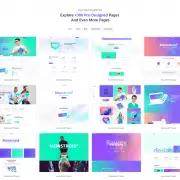
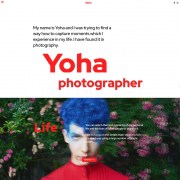



Leave a Reply
Want to join the discussion?Feel free to contribute!