Steps To Configure SEO Smart Links In Your WordPress Website
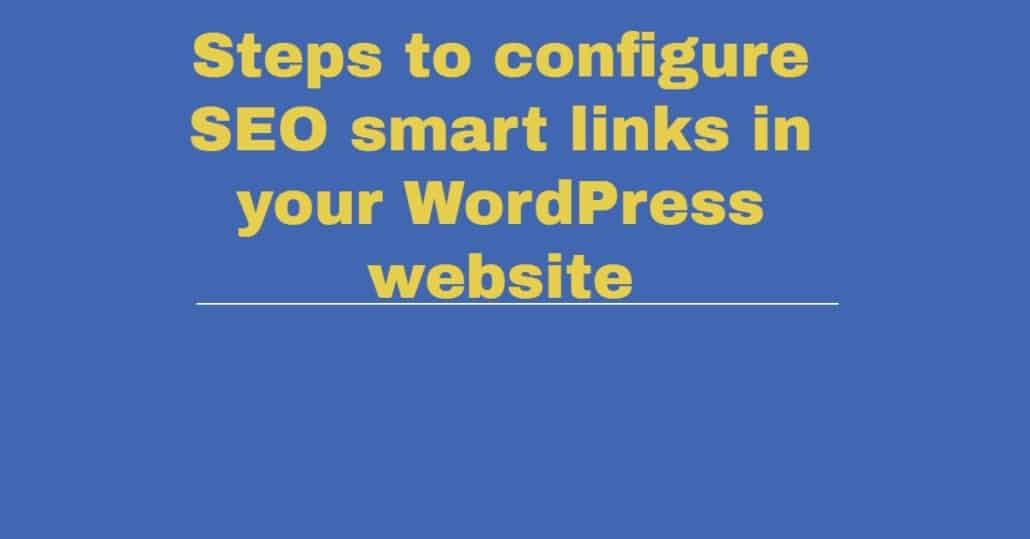
Are you looking for a way to promote higher ranking for your website? You can get the solution from SEO smart links. They will give you automatic SEO paybacks for your website. That is not all. You will also custom keyword lists.
Would you want to connect phrases and keywords on your post with matching pages and posts? You can use SEO smart links to achieve precisely that. It is also more comfortable for you to use it to set your matching URLs and keywords.
To open a link in a new window has become easy for you. All you need to do is use SEO smart links. You may like to have your blog posts interlinked. Just use SEO smart links, and you will have it done.
Have you got the benefits you can derive from SEO smart links? Here are the steps you can use to configure it into your WordPress website. Follow them. They will help you to set up and use quick links on your site.
Steps to configure SEO smart links
Go to your WordPress website settings. Are you there? You can choose to reduce the database load. All you need to do is to set SEO smart links to function on single pages and posts only. Just select the option below.
Process single pages and posts only
Have you selected the above choice? Go ahead and allow your website to process RSS feeds. Are you already done? The SEO smart links will insert links to every post within your RSS feed. Just allow the choice below.
Process RSS feeds
Proceed and configure if you would like the matching pages and posts to be case sensitive. Just select the option provided below.
Case sensitive matching
Would you want to prohibit automatic linking for some pages or posts? It is possible. Just separate them using a comma. There is an option to ignore pages and posts. Go ahead and make it your choice if you wish so.
Ignore pages and posts
There is also an option for you to ignore some phrases or keywords from automatic linking. All that is required for you is to separate them using a comma. Give those pages, names, slugs, or page IDs you would like to exclude. You will be required to select the option given below.
Ignore keywords
Are you done setting up the above? You can move to the next step. That is setting the limits.
Set limit of links
It will be suitable for your website to have restricted content that is linked to each page. That is why you need to ensure that the content linked is not too much. You need to set the limits per page.
Go to the limit section. Are you there? The SEO smart links generate links per post. You can choose to set the maximum number of various links to be generated at any given post. You are given the option below. Just make your choice.
Max links
If you do not want any limit. You can set it to zero
You are also provided with an option to limit the maximum number of links that SEO smart links can create with the same keyword. You need to select the option below and give the limit. If you decide no limit, you can set it at zero.
Max single
Have you set the maxim single to be above 1? Then you have an option to set a limit of the number of URLs the SEO smart links will link to.
You have now come to an end. But you need to hit the save button. Have you done that? You can go ahead to browse your WordPress website and see your new changes.
Conclusion
You do not have an excuse not to try it! Are they not simple steps? Just a few minutes, and you will have everything running. You will enjoy many benefits by configuring your WordPress website with SEO smart links. Do not waste time looking elsewhere. Just follow the above steps, and you will have everything in place.
Author Bio
Naman Modi is a Professional Blogger, SEO Expert & Guest blogger at NamanModi.com, He is an Award Winning Freelancer & Web Entrepreneur helping new entrepreneur’s launches their first successful online business.


Leave a Reply
Want to join the discussion?Feel free to contribute!